How do I sync my Exodus wallet to a different device? Follow
How do I sync my Exodus wallet to a different device?
Everything you need to know on how to sync your Exodus wallet across multiple devices!
Desktop
How do I sync my desktop wallet to a different computer?
This is for your Exodus wallet that you have just downloaded on a new computer device and hasn't been set up yet.
- 1
- First thing you will need to do is find your current desktop wallet's 12-word secret phrase. Check out this article to view your 12-word recovery phrase: How do I view my 12 Word Secret Phrase.
- 2
- Next open up Exodus on the new computer and restore your 12-word recovery phrase: How do I restore from my 12 Word Secret Phrase.
Exodus will restore your wallet to your new computer device!
How do I sync my desktop wallet to a mobile/tablet device?
This is to sync your Exodus desktop wallet to a brand new mobile/tablet wallet that has no crypto in it.
- 1
- Open your Exodus wallet on your desktop computer, then click the settings icon in the top right and then on the Devices tab just click Sync.
- Enter your wallet's password then you will see a QR code on your computer.
- 2
- Now open your Exodus wallet on your mobile or tablet device that has no crypto in it.

- 3
- Then tap the profile icon in the bottom right that looks like the silhouette of a person then tap Settings.

- 4
- Tap Sync Devices.

- 5
- Choose the option Computer.
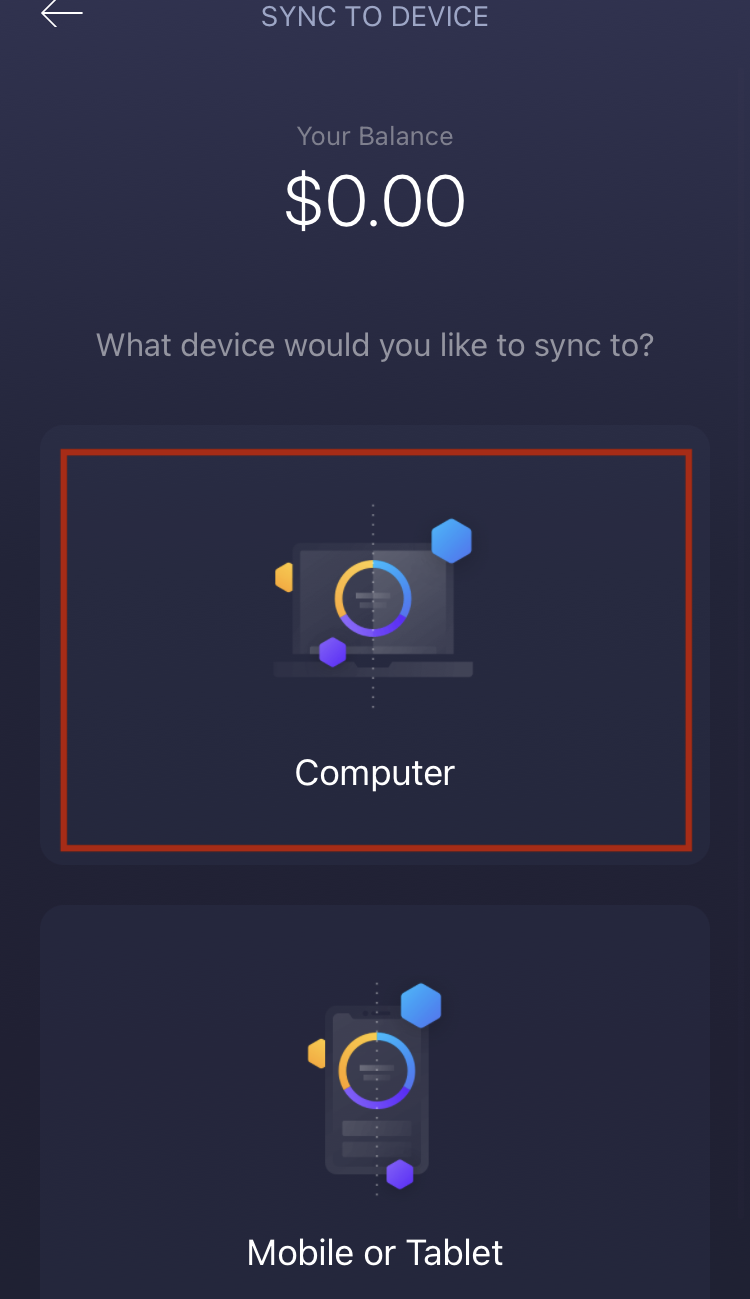
- This will open your mobile's camera, simply point it at the QR code found on your computer screen.
All you need to do now is confirm the request on your computer and you are done! Exodus on your mobile or tablet will ask you to restart and then will sync your desktop wallet to it.


Comments
0 comments
Please sign in to leave a comment.