Managing User Accounts - Crownpeak Follow
Managing user accounts can be done from the Settings section.
Users & Groups Settings
List of User Accounts
List of User Accounts
The users list view shows you all of the user accounts in the CMS. The table can be filtered on columns as well as searched. The list view shows you a few key properties of each user account. you can also export the list by clicking Export to CSV at the top right of the table.
To see the details for an individual user account, either double-click the account username or right-click on a username and select 'Edit User' from the context menu.
Accounts can be disabled for a number of reasons:
- The user has entered their password incorrectly more than a threshold number, typically three.
- The date after which the user account is expired has passed.
Accounts that are disabled will show in this list without the green icon on the left and the text greyed out.
User Detail View
The user detail view is split across two tabs: Profile and Preferences.
Profile
User Profile
The fields on the user profile page are:
| Name | Description |
|---|---|
| Status | A dropdown that allows an administrator to flip the status of the account between Enabled and Disabled. |
| Expires On | A date selector. If this field is set, the account will automatically become disabled after the selected date. |
| Avatar image | Users can provide their own avatar image if they wish to customize their account. The default avatar image is a grey person silhouette. |
| Username | The username that should be used for login. Typically this is set to be the users email account as this ensures uniqueness. However, if you are planning to use single sign-on, then the username should match the account name your SSO provider will send. |
| Mark as service account | If this field is checked, the account is not subject to the password expiry rules, which may cause problems for external scripts that are using this account for Access API authentication. |
| Edit password | Clicking this button will open a secondary view to allow you to change the user's password or have the CMS generate a password for the user and email it to them. |
| First Name | The first name of the user |
| Last Name | The last name of the user |
| Email Address | The email address of the user. This is a required field because any system generated passwords, either from this configuration view or when the user uses the "Forgot my password" link on the login page, will be emailed to the user. |
| Persona, Department and Location | Choose from a pre-configured list of values for each field. These fields can be used to group users together for easier management. |
| Login Provider | This should always be set to «Standard», which is the default username + password scheme, unless you have single sign-on configured in which case, you can select from one of the configured authentication profiles. |
| Associated Groups | This matrix of checkboxes allows you to specify which groups the user is associated with. |
Preferences
User Preferences
Create a New User
You can create a new user by cloning an existing user or creating a new user from scratch. The benefit of cloning is that content access permissions will match, so you will not have to start from scratch.
To clone a user, right click the username you want to clone and click Clone User.
Make sure to complete all required fields marked with a red asterisk.
You will need to select at least one Group. Learn more about Groups here.


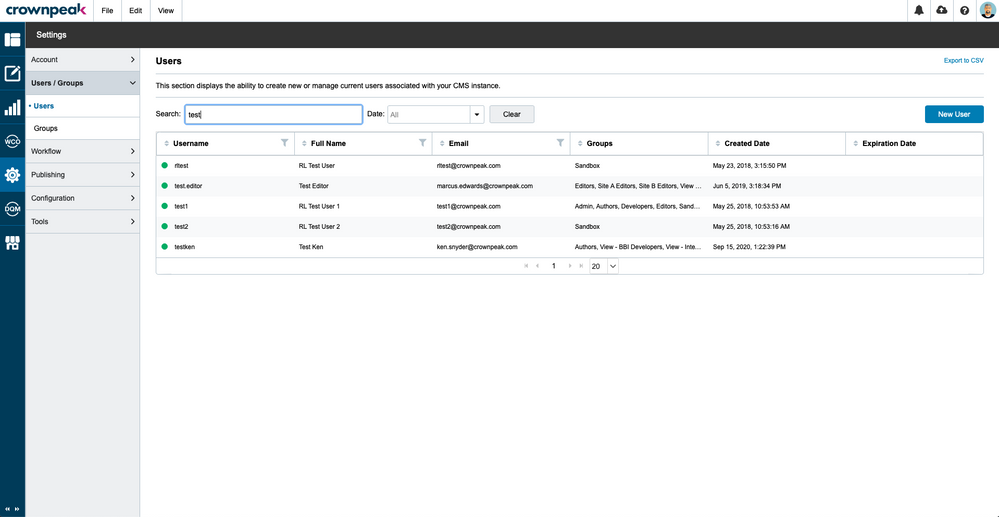
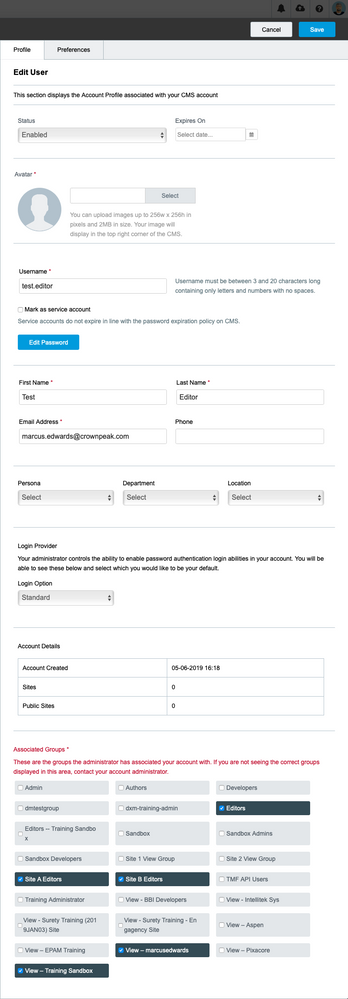
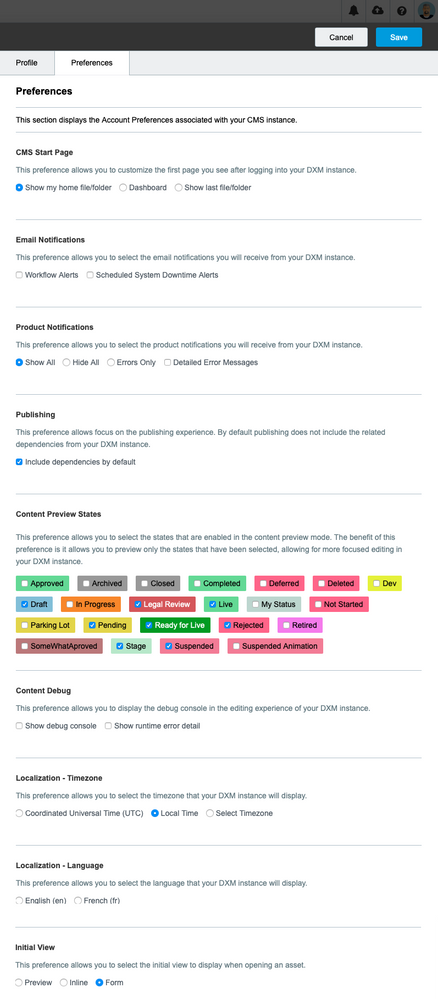
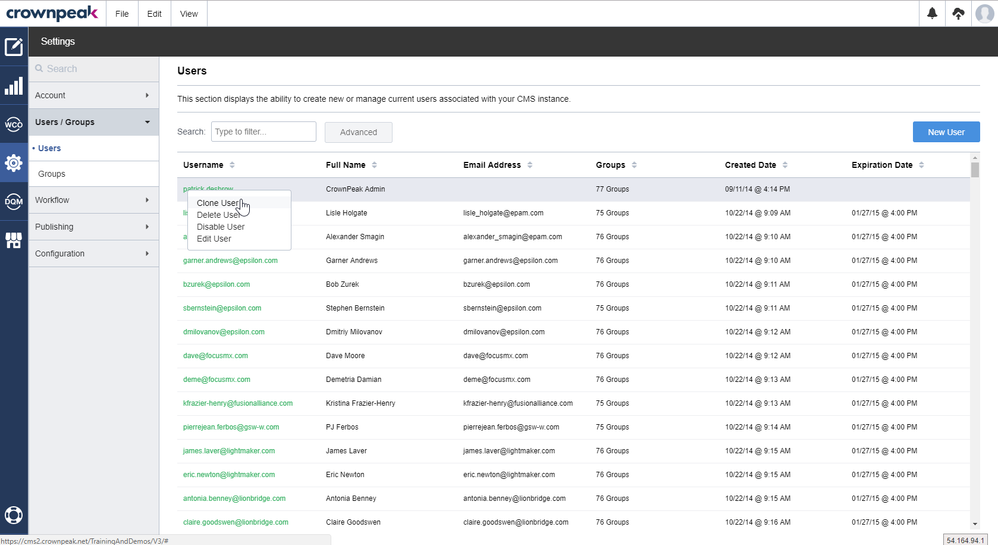
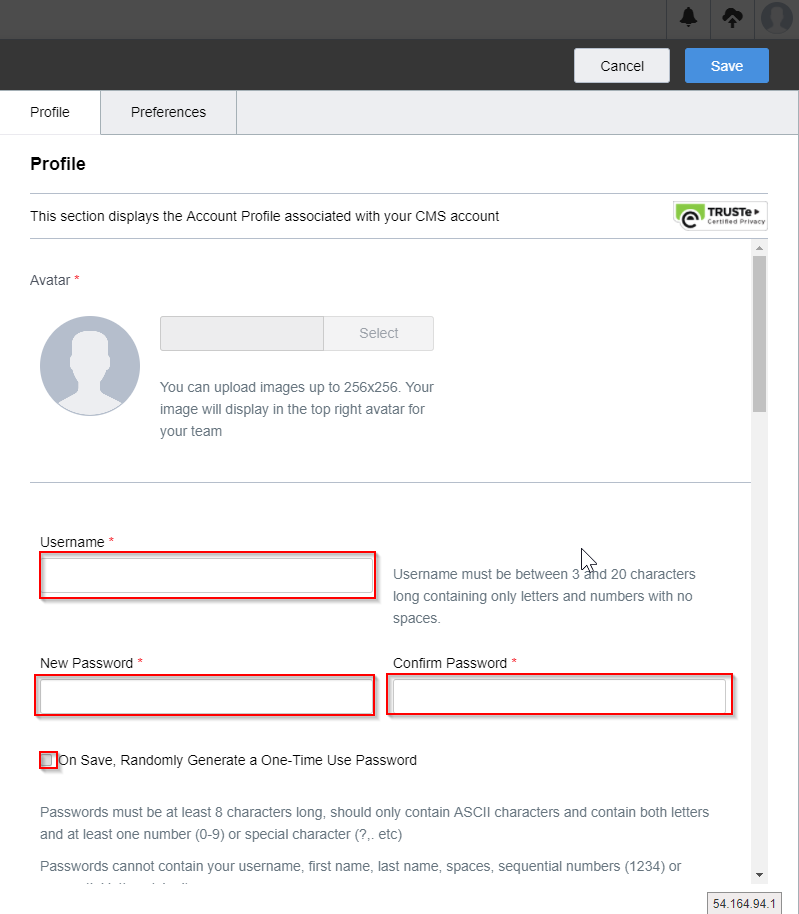
Comments
0 comments
Please sign in to leave a comment.